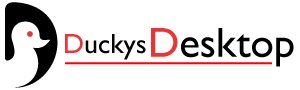The Acer C720 Chromebook, known for its portability and affordability, has been a popular choice for students and budget-conscious users. However, its Chrome OS limitations may leave some users craving more functionality. Installing Windows 10 on the Acer C720 can transform this lightweight device into a versatile tool for productivity and entertainment. In this guide, we’ll dive deep into the process, benefits, and challenges of upgrading your Acer C720 to Windows 10.
Why Consider Installing Windows 10 on the Acer C720?
The Acer C720 Chromebook is built with efficiency in mind, but Chrome OS lacks compatibility with many desktop applications. Switching to Windows 10 provides:
- Broader Software Compatibility: Access to popular Windows applications like Microsoft Office, Adobe Creative Suite, and more.
- Enhanced Functionality: Improved multitasking, better file management, and a full desktop environment.
- Gaming Potential: While modest, the C720 can handle older or lightweight PC games on Windows 10.
- Customization Options: Windows 10 offers a wide array of personalization features that Chrome OS cannot match.
Understanding the Acer C720 Hardware Limitations
Before installing Windows 10, it’s crucial to understand the hardware capabilities of the Acer C720.
- Processor: Powered by Intel Celeron 2955U, it’s sufficient for basic Windows tasks.
- RAM: Usually limited to 2GB or 4GB, which may require a lightweight version of Windows 10 or some tweaking.
- Storage: With only 16GB SSD in many models, upgrading to a larger SSD or using external storage might be necessary.
- Graphics: Integrated Intel HD Graphics are adequate for basic visual tasks but not for intensive gaming or video editing.
Steps to Install Windows 10 on the Acer C720
Preparation:
- Backup Data: Save any important files on an external drive or cloud storage.
- Check Compatibility: Ensure the C720 model supports UEFI firmware, as required by Windows 10.
Hardware Modifications (Optional):
- Upgrade the SSD to at least 64GB for smoother operation.
- If possible, expand RAM to 4GB for better multitasking.
Installation Process:
- Download Windows 10 ISO: Obtain a copy of Windows 10 from the official Microsoft website.
- Create a Bootable USB: Use tools like Rufus to make a bootable USB drive.
- Enter Developer Mode: On the C720, enable Developer Mode to access more advanced settings.
- Flash Firmware: Install custom firmware like SeaBIOS, which allows booting from USB.
- Install Windows 10: Follow the on-screen prompts to install Windows 10.
- Install Drivers: Use tools like Driver Booster to update hardware drivers for optimal performance.
Benefits of Running Windows 10 on the Acer C720
- Increased Productivity: With access to Microsoft Office, Zoom, and other desktop tools, the C720 becomes a productivity powerhouse.
- Offline Functionality: Unlike Chrome OS, Windows 10 supports offline use of most applications.
- Better Device Management: With Windows, you can manage your device better using built-in security tools and system utilities.
Challenges You Might Face
- Performance Issues: With limited RAM and storage, the device may lag during heavy multitasking.
- Driver Compatibility: Some Chromebook-specific hardware might lack proper drivers for Windows 10.
- Battery Drain: Windows 10 is more power-intensive than Chrome OS, potentially reducing battery life.
Optimizing Windows 10 for the Acer C720
To maximize performance on your Acer C720:
- Use Windows 10 Lite or disable unnecessary startup programs.
- Expand storage with an SD card or external SSD for files and applications.
- Regularly update drivers to ensure optimal hardware performance.
- Adjust visual settings for better performance, such as disabling animations and reducing resolution.
Acer C720 Windows 10: Is It Worth It?
For users seeking versatility, installing Windows 10 on the Acer C720 is a practical solution. While the device may not rival modern laptops, it offers enough functionality for everyday tasks, creative projects, and light gaming.
Conclusion
The Acer C720 is a budget-friendly device that can gain new life with Windows 10. While not without challenges, upgrading opens a world of possibilities for productivity and entertainment. By following this guide and tweaking your settings, you can transform your Chromebook into a practical, efficient Windows machine.