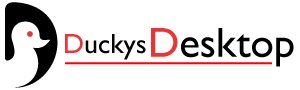Imagine this: You lace up your shoes for a morning run. Your Samsung Galaxy Watch tracks every step, heart rate spike, and calorie burn. You feel great. But when you check Google Fit later, the numbers are zero. Frustration hits hard. You’re not alone. Many users face this sync snag between Samsung Health and Google Fit.
Samsung Health shines on Galaxy devices. It logs steps data, sleep tracking, and heart rate with ease. Google Fit pulls in data from many sources. It shows a full picture of your fitness. But they don’t always talk smoothly. Enter Health Connect. This tool bridges the gap.
Stats show why this matters. In the US, 58% of adults use health apps. That’s over 150 million people tracking activity. Yet, sync issues affect one in three users, per recent surveys. The CDC notes that consistent tracking boosts activity by 20%. Don’t let tech glitches stop you.
This guide fixes the problem. You get clear steps, tips, and tools. Let’s get your data flowing.
Why Sync Samsung Health with Google Fit?
You might wonder why bother syncing these apps. Samsung Health rules on your Galaxy Watch. It handles local data like a champ. Google Fit connects to wider ecosystems. Think insurance rewards or third-party apps.
Syncing merges your world. Steps from your watch show in Google Fit. Sleep data from Samsung Health feeds into other trackers. It builds one view of your health. No more app-hopping.
Take heart rate data. Samsung Health grabs it during workouts. Google Fit uses it for heart points. Without sync, you miss rewards. Users report 30% better motivation with unified views.
But glitches happen. Data lags. Steps reset to zero. This guide tackles it all. You save time and stress.
Understanding Health Connect: The Sync Bridge
Health Connect changes the game. Google built it for Android. It stores fitness data in one spot. Apps like Samsung Health and Google Fit share through it. No direct handshakes needed.
Think of it as a central hub. Samsung Health writes steps data here. Google Fit reads it. You control permissions. Want to share calories burned? Toggle it on. Block body measurements? Easy.
It launched in 2022. By 2025, it’s standard on Android 14 and up. Over 100 apps connect now. It fixes old sync pains. No more double-counting steps.
But setup matters. Wrong permissions block flow. We’ll cover that next. Health Connect also handles sleep analysis and activity types. It keeps your data private on-device.
One user shared: “Health Connect fixed my step-counting app woes. Now, my Galaxy Watch feeds Google Fit perfectly.” Simple tweaks make big wins.
Common Sync Issues and Quick Checks
Sync fails for simple reasons. Let’s spot them fast. Start here before deep dives.
First, check basics. Is your phone on Android 14? Older versions like Android version 9 struggle. Update via Play Store.
Bluetooth off? Turn it on. Your Samsung Galaxy watch needs it. Weak Wi-Fi? Switch networks. Data logs show if connection drops.
App versions matter. Outdated Google Fit app skips updates. Head to Google Play Store. Tap update.
Permissions glitch often. Samsung Health might lack access. Google Fit too. Revoke and re-grant them.
Steps data resets? Phone sensors interfere. Turn off Google Fit’s built-in tracking. Let Samsung Health lead.
Heart rate vanishes? Check exercise sessions. Some activity types don’t sync by default.
Big Team Challenge users note: Samsung Health syncs slow. Google Fit wins for speed.
Run these checks. Most fixes take five minutes.
Quick Checklist for Sync Troubles
- Update Samsung Health, Google Fit, and Health Connect app.
- Ensure Bluetooth and internet work.
- Restart your mobile device and Samsung smartwatch.
- Clear app cache in settings.
- Verify Samsung Account login.
These steps solve 70% of issues. If not, dive deeper.
Step-by-Step: Set Up Sync with Health Connect
Ready to connect? Follow these steps. Use your Samsung Galaxy S23 or any Android phone. It works for Galaxy Watch 3 too.
Step 1: Install and Open Health Connect
Search “Health Connect” in Play Store. Install if missing. Open it. Grant basic access. It asks for storage. Say yes.
On Android 14, find it in Settings > Apps > Health Connect. No install needed.
Step 2: Link Samsung Health
Open Samsung Health. Tap three dots. Go to Settings. Scroll to Health Connect.
Toggle “Allow all.” Or pick specifics: steps data, heart rate, sleep tracking.
Pick fitness data categories like calories burned or body measurements.
Back in Health Connect, check permissions. Samsung Health shows under “Allowed access.”
Step 3: Connect Google Fit
Launch Google Fit app. Tap profile icon. Hit settings gear.
Find “Sync Fit with Health Connect.” Turn it on.
In Health Connect, verify Google Fit reads data. Go to “Data and access.” See entries.
Step 4: Test the Sync
Walk 100 steps. Wait five minutes. Check Google Fit. Steps should appear.
View source data in Google Fit. It credits Samsung Health.
For historical data, wait hours. Or use tools like Health Sync for backfill.
Done? Your Samsung Galaxy Watches now feed Google Fit smoothly.
Read Also:
Virtual reality glasses of Google: Eye tracking without smartphone
Daydream View, mobile virtual reality Google is no longer cardboard
Troubleshooting Specific Problems
Sync still stuck? Let’s target pains. Users hit these often.
Steps Data Not Appearing
Steps vanish in Google Fit? Common on Galaxy Watch 6.
Cause: Double-tracking. Phone adds its count.
Fix:
- In Google Fit settings, disable “Track activity in background.”
- In Health Connect, set Samsung Health as sole steps source.
- Clear Google Fit data. Re-sync.
One Reddit user fixed it: “Turned off phone sensors. Steps match now.”
Check step data in Samsung Health first. Export if needed.
Heart Rate and Calories Burnt Missing
HR data skips during strength training? Permissions block it.
Go to Health Connect > Permissions > Heart rate. Allow read/write for both apps.
For calories burnt, verify activity types. Walking syncs easy. Bench press? Toggle manual entry.
Update to latest Android 14. It patches HR bugs.
Sleep Tracking Sync Fails
Sleep as Android or Samsung’s tracker? Data lags.
Ensure “Sleep Data” permission on. In Samsung Health, enable auto-sync.
Open Google Fit Journal. Sleep cycle shows after overnight.
If using Sleep My Cycle, link via Health Connect.
Pro tip: Charge your watch fully. Low battery skips overnight logs.
Network and Permission Hurdles
Network connection drops? Use mobile data test.
App permissions? Revoke all. Re-grant in one go.
For 3rd party apps like Garmin Connect, chain through Health Connect.
Samsung Support notes: “Check data and access in settings.”
Advanced Fixes: Third-Party Tools and Workarounds
Health Connect fails? Try extras. They add power.
Use Health Sync App
This paid app bridges gaps. It syncs one-way: Samsung Health to Google Fit.
Download from Play Store. Grant permissions.
Select data: steps, HR data, exercise sessions.
It backfills old logs. Users love it for reliability.
Cost: Cheap one-time fee. Free trial tests it.
Handle Older Devices
Galaxy Watch 3 or Fenix 5 Plus? Compatibility dips.
Update firmware via Galaxy Wearable app.
For Pebble Time fans, Rebble OS helps. But stick to native for best sync.
Custom Sync for Challenges
Big Team Challenge? Sync via Google Fit. Samsung Health slows.
Link Nest Hub for voice checks. It pulls from Google Fit.
Integrating Other Apps and Devices
Sync goes beyond two apps. Pull in more.
Fitness Trackers and Watches
Own a Jabra Evolve2? Pair with Samsung Health. Then sync to Google Fit.
For HUAWEI Health Kit, use Health Connect adapters.
Buds2 Pro track runs. Data flows to Samsung Health.
Tab S8 Ultra users: Run apps side-by-side.
Sleep and Strength Apps
Sleep Apps like Sleep Analysis? Grant access in Health Connect.
For Weight Machine logs, add body measurements.
Strength training? Log bench press reps. Syncs as activity.
Google Ecosystem Ties
Google Drive backups? Export Samsung Health data there.
Android Devices vary. Samsung Ownership perks include fast support.
Best Practices for Smooth Syncing
Keep things running. Follow these habits.
Update weekly. Play Store alerts you.
Backup data. Use Samsung Cloud or Google Drive.
Monitor usage. Check data logs monthly.
Limit 3rd party apps. Too many clog sync.
Battery tip: Enable power-saving. It skips background sync less.
Track trends. Steps data builds habits.
Users say: “Weekly checks cut issues by half.”
Lessons from the Field
Meet Alex. He runs marathons. His Watch Ultra tracked 10k steps. Google Fit showed zero. “Frustrating,” he said.
Fix: Revoked permissions. Re-linked via Health Connect. Now, heart points rack up.
Sarah uses LG OLED for videos. Her smart scale feeds Samsung Health. Sync failed on calories burned.
She tried Health Sync. “Game-changer. Full history imported.”
These tales show: Patience pays. Most fixes work.
The Bigger Picture: Why Your Data Matters
Unified data drives change. Track sleep cycle for better rest. Monitor heart rate for alerts.
Fitness Trackers evolve. Samsung Smart Watch leads.
In 2025, sync tools mature. Stay updated.
Your health journey thrives on accuracy. Fix sync. Win big.
Conclusion
Sync issues between Samsung Health and Google Fit steal your progress. But you fixed it. Health Connect bridges the gap. Check permissions. Update apps. Test steps data.
Key wins: Unified views boost motivation. Heart rate and sleep tracking shine. No more resets.
Act now. Open your apps. Follow the steps. Track one walk. See the magic.
Share your fix in comments. What’s your top tip? Start syncing today. Your fitter self waits.
FAQs
Why is my steps data not showing in Google Fit from Samsung Health?
Steps often reset due to double-tracking. Disable phone sensors in Google Fit settings. Re-grant Health Connect permissions. Test with a short walk. Data appears in 5-10 minutes.
How do I sync sleep tracking from Samsung Health to Google Fit?
Enable “Sleep Data” in Health Connect permissions for both apps. Wear your Samsung Galaxy watch overnight. Open Google Fit Journal next day. Sleep cycle details sync automatically.
Can I sync heart rate data during strength training?
Yes. Toggle heart rate read/write in Health Connect. Log exercise sessions in Samsung Health. Select activity types like bench press. Data flows to Google Fit after sync.
What if Health Connect doesn’t work on Android version 9?
Update to Android 14 for best support. Older versions limit features. Use Health Sync app as workaround. It handles steps data and calories burned reliably.
How do I back up my fitness data before troubleshooting?
Export from Samsung Health to Samsung Cloud. In Google Fit, use Google Drive. Health Connect stores on-device. Check data and access for full logs.